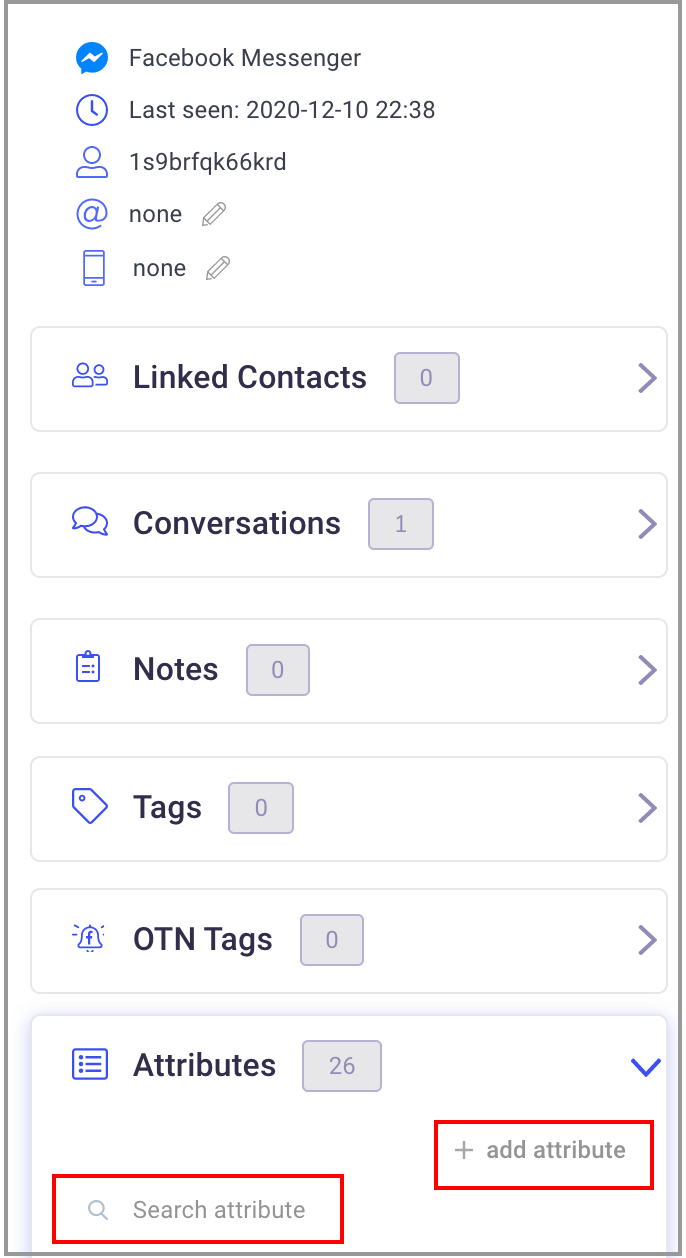Use Attributes to save lead data for Audience Segmentation
What is an Attribute?
An Attribute is a field or placeholder of lead information like a lead's first name, e-mail address and the like. The Value is the actual lead information, that may be unique for each lead.
An attribute's value will be overwritten IF you use the same attribute name to save a value or response to a any of the question widgets ( Ask for Info, Options, Ask for Email, Ask for Phone).
You will use an attribute or a combination of attributes to filter your contacts into a more targeted Audience.
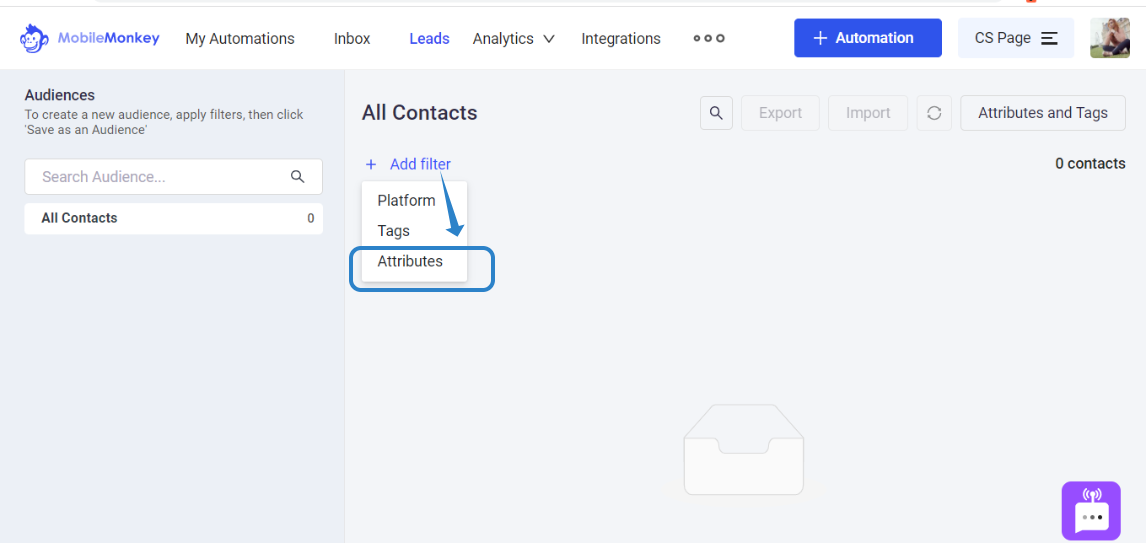
Example:
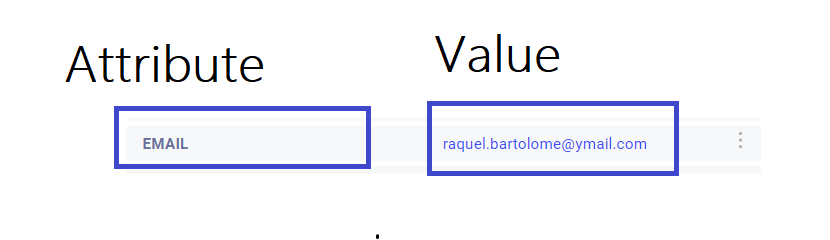
How to assign an Attribute to a lead?
Attributes can be assigned in different ways using these widgets:
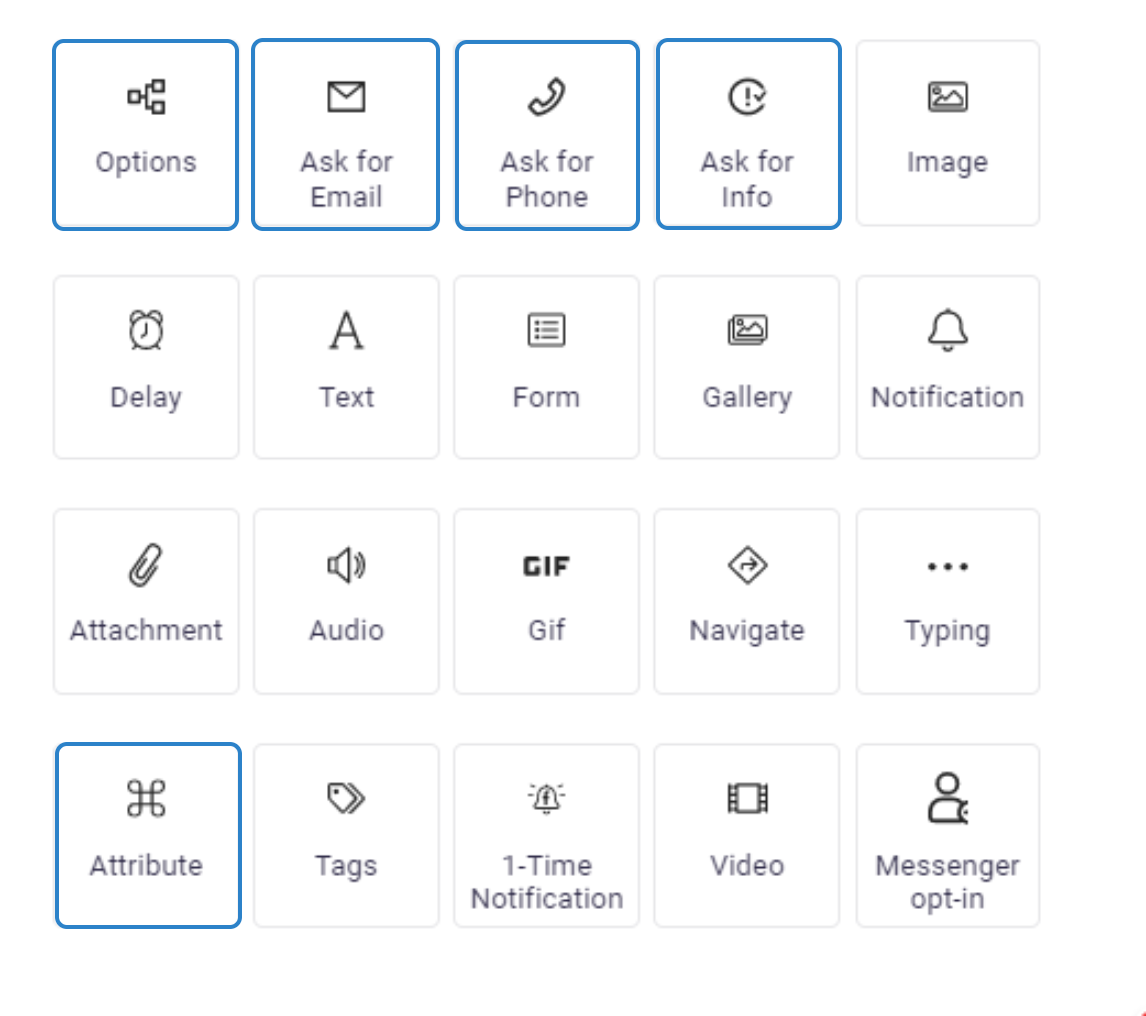
Attribute Widget
You can add an attribute to a dialogue as a widget. You can assign an attribute and value while the lead goes through your conversation flow/funnel.

Options Widget
Use this widget to provide multiple choices, displayed as "buttons"; which are great for surveys or forms. Each option/ choice question can be attached to a dialogue path.
Each of these options can be saved to an attribute which you can use later in custom audiences.
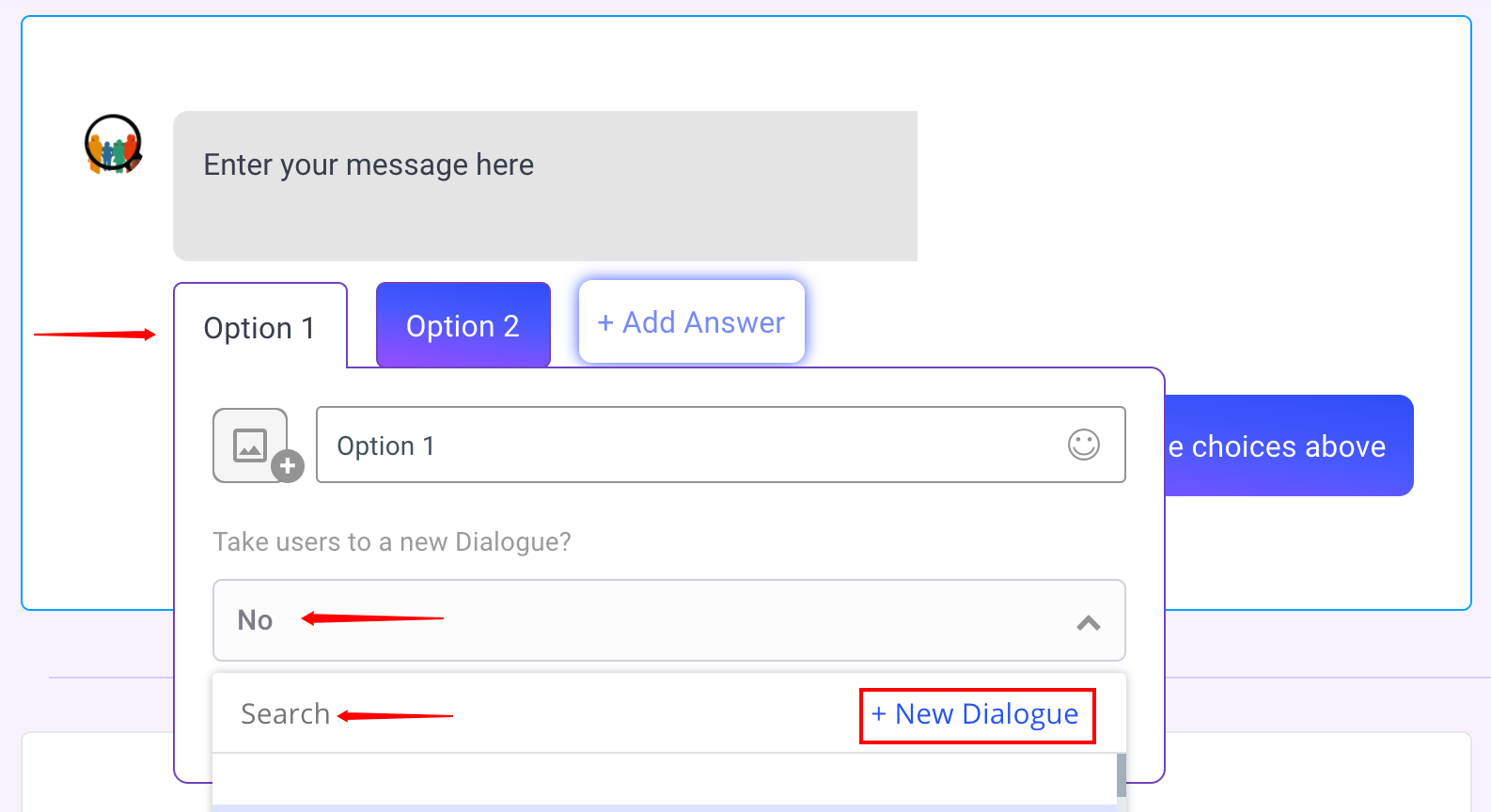
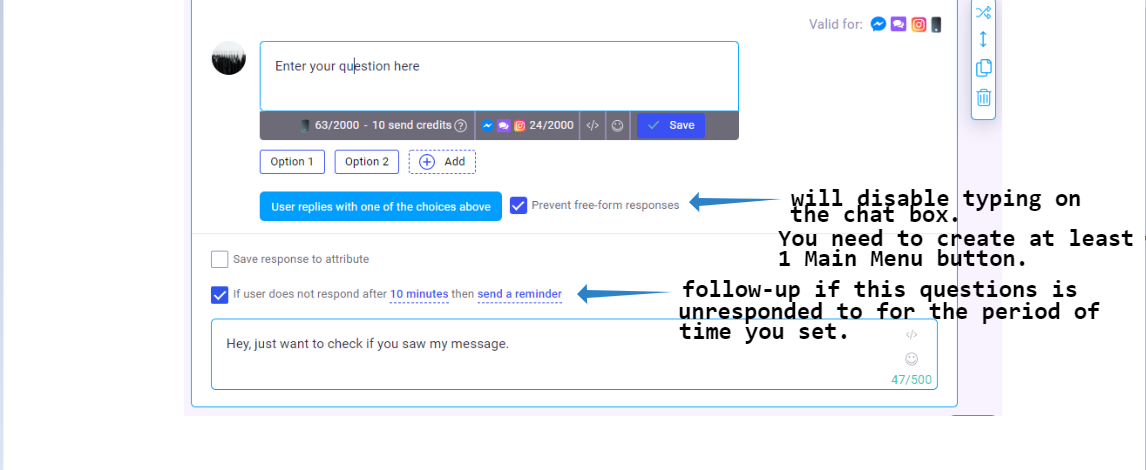
Read more about Main Menu here.
Ask for Info Widget
Use this to capture the users text or free-form response.
*Save response to attribute needs to be manually checked for Options and Ask Info widget in order to create a custom attribute with which the contact's response will be saved.
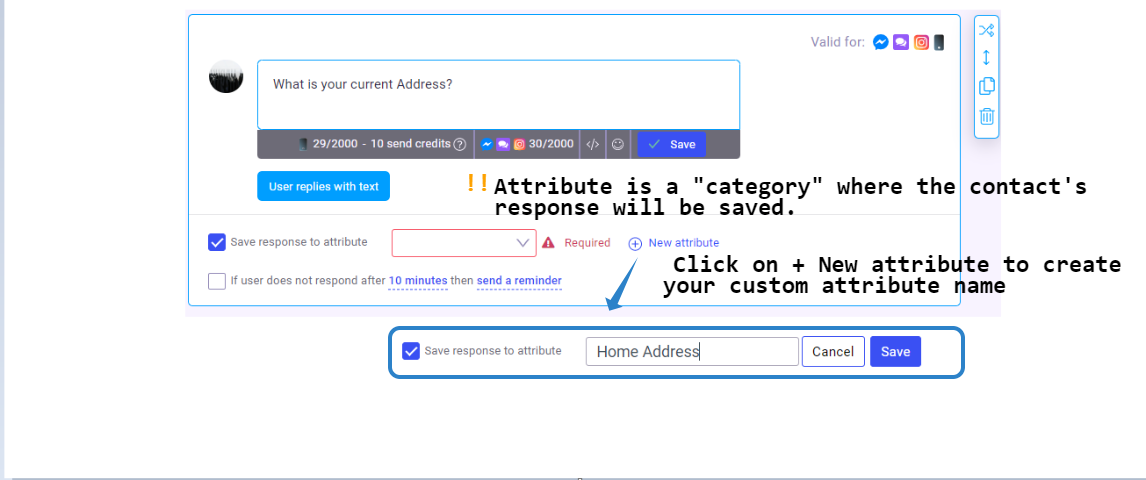
Ask for Email Widget
Use this widget to capture user's email address. This automatically saves contact's response to the EMAIL attribute
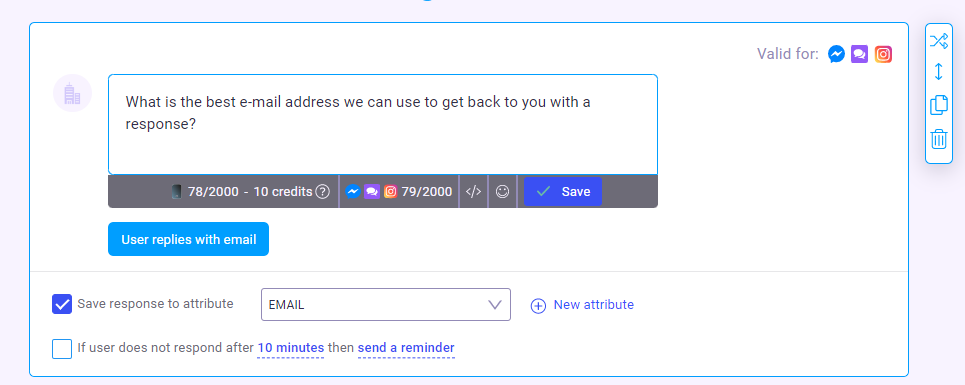
Ask for Phone Widget
This widget capture a user's phone number. This automatically saves contact's response to the PHONE attribute
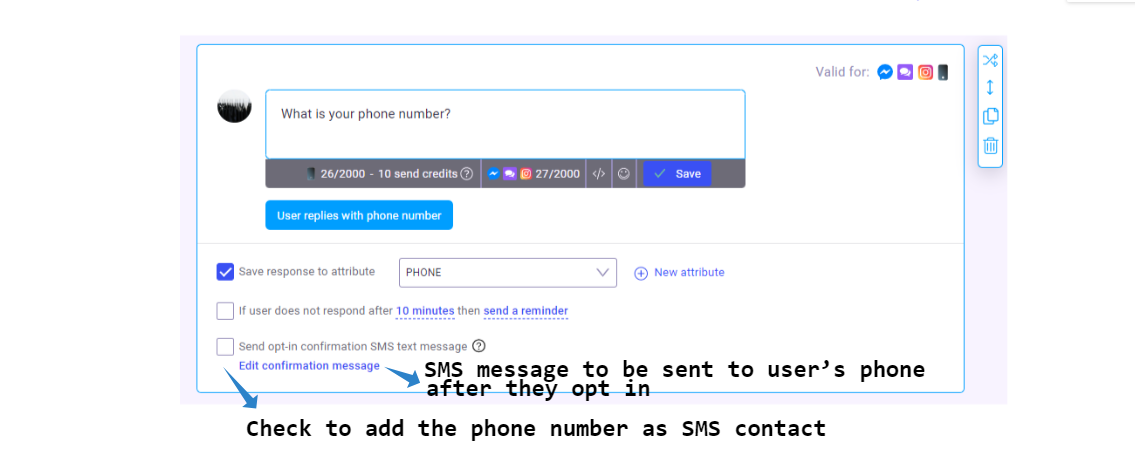
General Reminder:
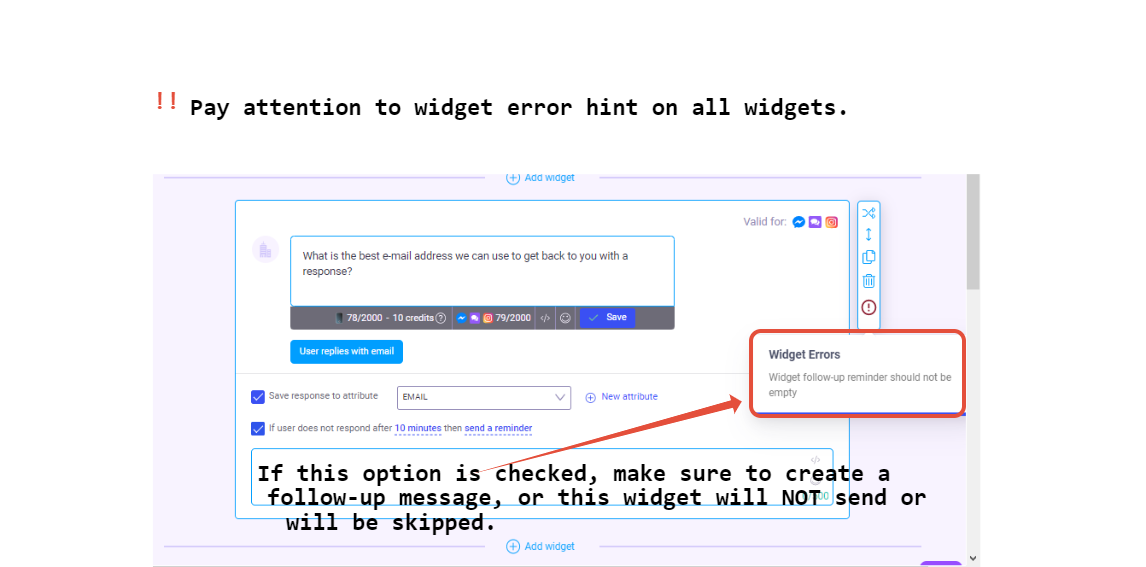
Where to Manage Attributes?
You can add or manage all your attributes from the Leads section.
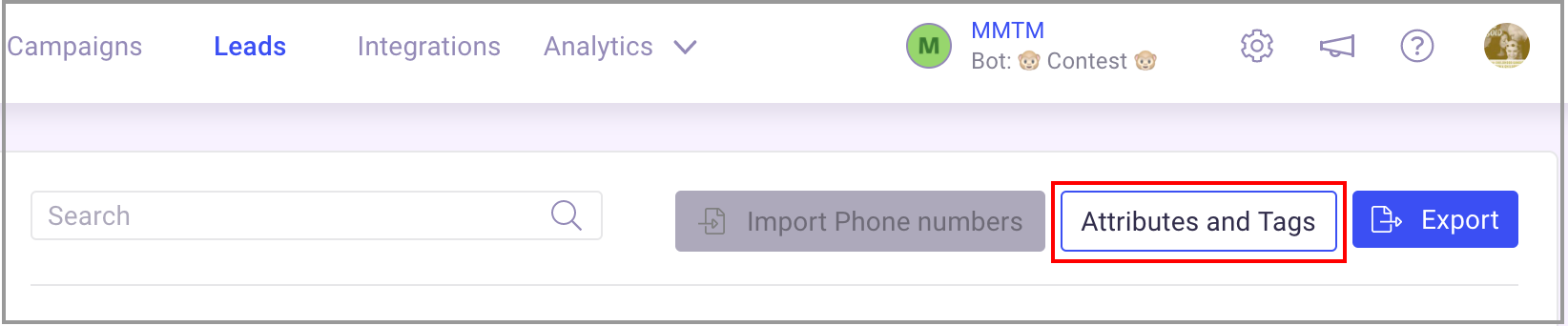
Clicking on the big blue attributes button will pop out a list of all your attributes. You can easily add or delete attributes from this section. Deleting an attribute from the lead section will remove the tag on ALL leads.
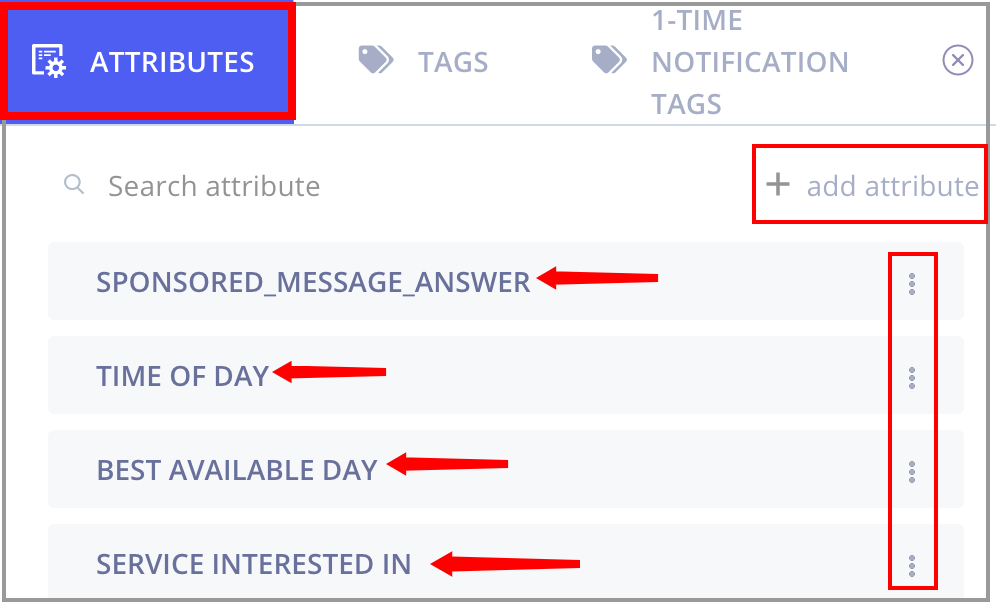
One other place you can manage attributes is through the inbox. By clicking on a user you can see the attributes assigned to them and you can add an attribute and value or edit a value on an existing attribute. However you cannot delete an attribute from the inbox.