37% of Americans say they’d buy something from a chatbot.
So for the holiday shopping season in 2017, LEGO introduced shoppers to Ralph.
Unlike an ill-placed LEGO brick under the unassuming toe, Ralph was a hit with shoppers.
Shoppers weren’t the only fans. LEGO pulled in nearly 2X higher average order value with Ralph on their side.
So who is Ralph?! Press play to see Ralph’s moves.
Ralph is a Facebook Messenger bot, a virtual personal shopper for any one looking for the perfect gift for a little builder friend or family.
And Ralph posts some seriously impressive marketing metrics:
- 3.4X higher return on ad spend for click-to-Messenger ads (compared to ads that linked to the LEGO website)
- 71% lower cost per purchase when clicking through to the Messenger experience
- 1.9X higher value for website purchases made from click-to-Messenger ads
You can use Customers.ai to create Facebook Messenger bots like LEGO and other online stores to drive leads, traffic and sales, too.
Join Today’s Webinar with Larry Kim!
Or Register for the Free Replay
Learn all about NEW 100% Meta-Approved Automation Tools from Customers.ai with a spotlight on features to 10X Instagram & Facebook Engagement and turn social media into a revenue driver for your business.
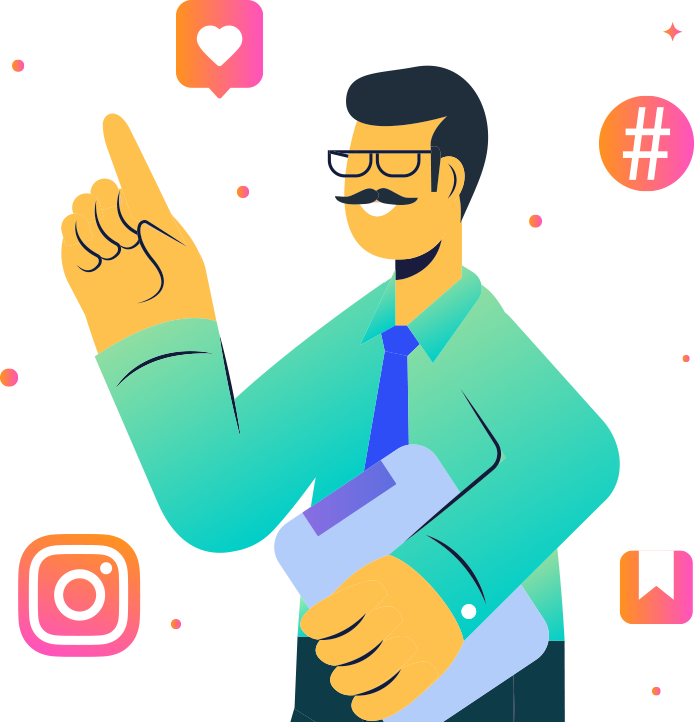
Leveraging Chatbots for Stellar Ecommerce Return
Ecommerce businesses need a constant supply of engaged shoppers who will purchase … and buy again.
In this definitive guide to ecommerce chatbots, you’ll learn:
- Part 1: How to showcase products in a Facebook chatbot
- Part 2: How to create a product recommendation Facebook chatbot
- Part 3: How to connect with shoppers with your Messenger bot
- Part 4: How to segment your contact list based on individual shoppers’ interests and needs
- Part 5: How to announce promotions and sales using Customers.ai sponsored messages
- Part 6: How to remarket to abandoned cart shoppers using Facebook click-to-Messenger ads
Part 1. How to Showcase Products in a Facebook Chatbot
The Customers.ai Chatbot Builder comes with several pre-built templates you can use as a starting point for your chatbot.
This includes an ecommerce chatbot template, which you can try for yourself here!
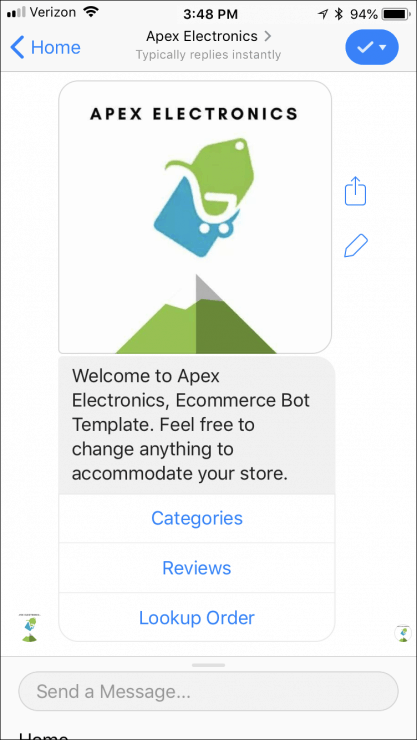
Using this template, you can create product galleries to showcase products and surface products that match their needs.
When a user engages with your bot, they can browse your products without ever leaving the Messenger app.
First, they can choose the category of product they’re shopping for.
Then, after selecting a category, they can scroll through individual product listings.
These listings can include photos, descriptions, and even links to the corresponding product pages on your ecommerce site.
This makes for extremely mobile-friendly shopping, and can help speed up the process of getting your shoppers to the right products.
The key to a beautifully visual product showcase is the Customers.ai gallery widget using the chatbot builder. (Brand new to building bots? Start with the 5-minute guide to chatbot building.)
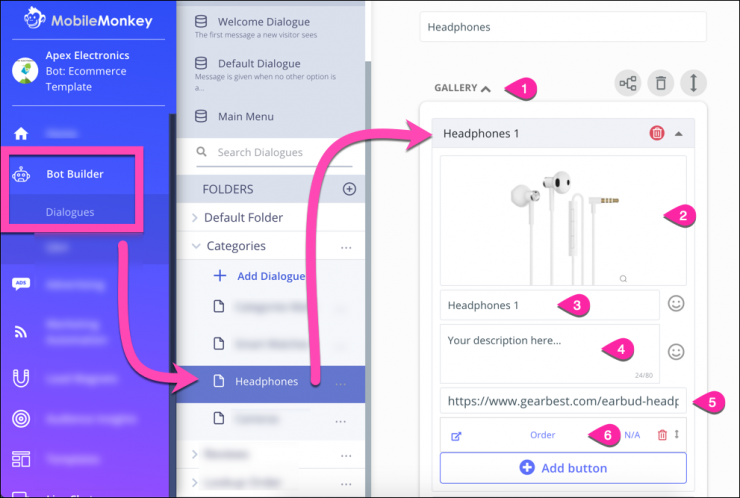
From the chatbot builder, create a group for your product galleries or bot funnel, name the dialogue (in the screenshot above it’s “Headphones”) and then:
- Add the gallery widget.
- Add a product photo to the widget.
- Give this gallery tile a name.
- Add text description (optional).
- Include a link that the user will see (optional).
- Add a CTA button that links to the product page where they can purchase (optional and recommended).
Add more items to the gallery that viewers can see by swiping.
When a user finds a product they like, they can head straight to your site to learn more — and ideally, make a purchase.
Plus, these links open directly within the Messenger app. So if a shopper changes their mind after visiting your site, they can keep engaging with your chatbot until they find another option
This is what the above bot dialogue looks like in Messenger:
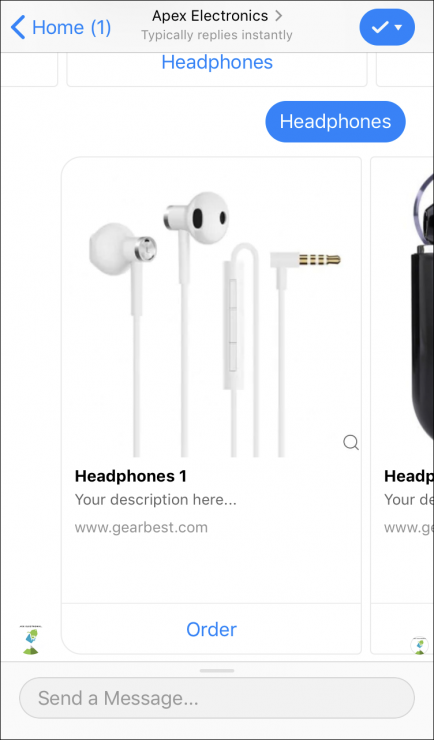
Congratulations! You’ve designed your first key element of a shopping bot.
Part 2. How to Create a Product Recommendation Facebook Chatbot
Now that you’ve got the bot building basics, let’s step it up a notch.
You can make browsing your products even more engaging by creating funnels that walk shoppers through the process.
Ask a series of questions to help them arrive at the exact product they are looking for. This is how LEGO jumped AOV 1.9X — by giving shoppers confidence that they found exactly what they were looking for.
Another example of the guided question strategy for product recommendations is Shop Spring’s product recommendation Facebook chatbot:
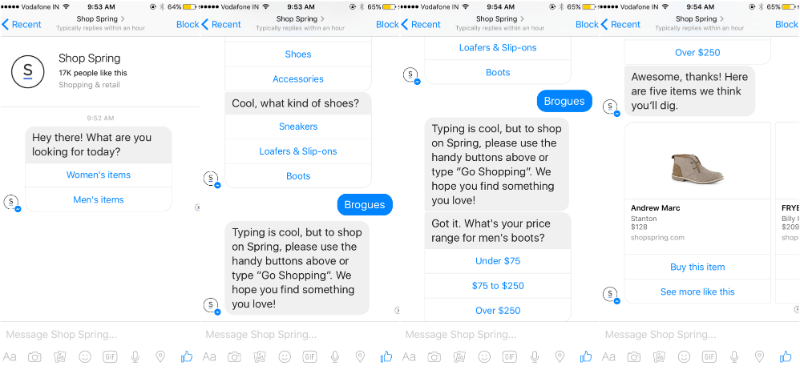
First, Shop Spring’s ecommerce bot asks whether they’re looking for men’s women’s items or men’s items, as well as which product category they’d like to browse.
Once the shopper indicates that they’re shoe shopping, it offers a few sub-categories to narrow down the options, and asks for a general price range.
Based on this information, it delivers a product carousel with all of the items that match that description, along with links to the product pages for each.
This makes shopping with the company on Messenger a fast, easy, and convenient process — and makes it all the more likely that their customers will take advantage of this channel.
And replicating this experience is easy with the Customers.ai Chatbot Builder.
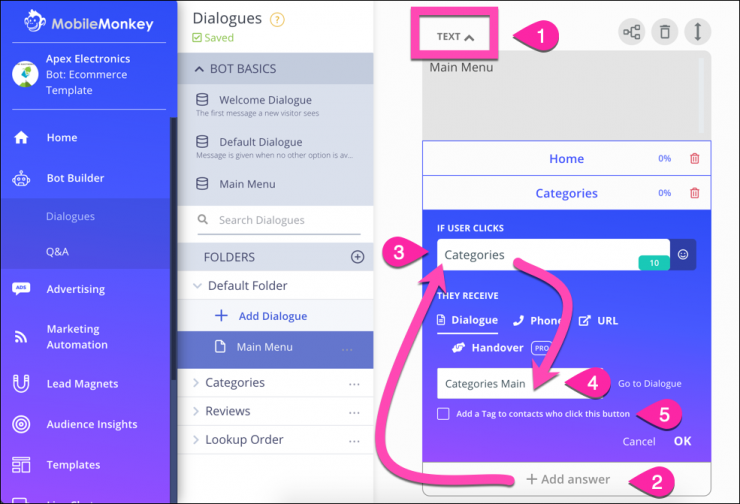
- Use the Quick Question widget to provide answers with quick replies or Text widget to use buttons as the user responses. In the screenshot above we’re using a Text widget.
- Add an answer button that shoppers will click to view the product category they’re shopping for.
- Give the button a label.
- Select the follow-up dialogue from the drop down menu of all your dialogues.
- Optional: Tag users who click this button. You can use tags (or in the case of Quick Question replies, attributes) to segment audiences later.
With this guided flow you’ve created, users will move through your workflow, so the next step is to build out pages for each of them. This is done in the same way — using Text widgets, Quick Question widgets and Gallery widgets.
If a user selects “Women’s,” for example, the next logical step might be to offer a list of sub-categories, like Tops, Pants, Shoes, and Accessories.
You can repeat the same process as many times in a funnel, or for additional categories, to complete the series of questions that leads to the perfect product they’re looking for.
When a user has given you enough information to narrow down their options, you use the product gallery widget to showcase what you have to offer.
Part 3. How to Connect with Shoppers with a Messenger Bot
With your bot set to showcase your products and provide personalized product recommendations, you’re ready to build your Messenger contact list.
There are four ways you can make this happen.
1. Click-to-Messenger Ads
Facebook Click-to-Messenger ads appear in users’ news feeds and across the Instagram, Messenger, Audience Network and Facebook apps family like any other Facebook Ads campaign.
But instead of instructing those users to immediately visit your website and make a purchase, a Click-to-Messenger CTA connects people with your business in Facebook Messenger.
After clicking the CTA, they’ll receive an automated bot message from your page.
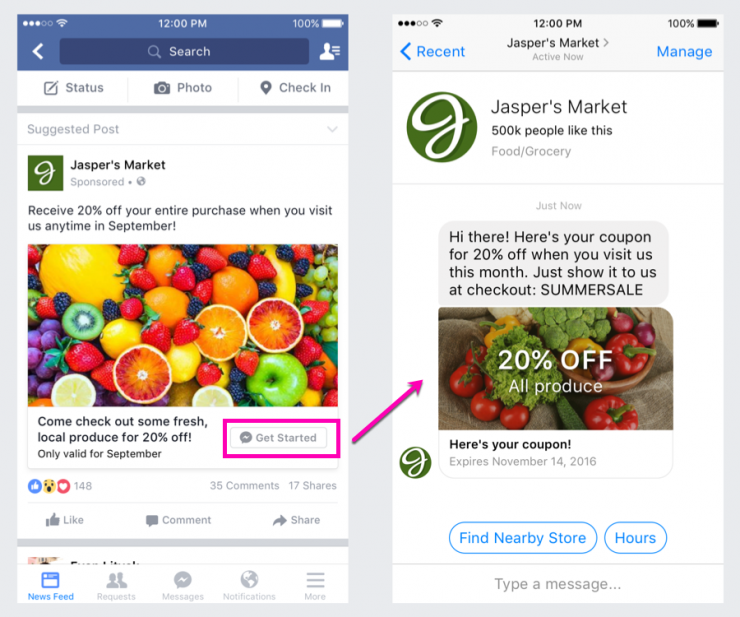
In your ecommerce bot ad, have a clear call-to-action that the user can take.
For example, you might include a link to your store, along with a discount code for 20% off a purchase.
It doesn’t matter what, exactly you ask recipients to do, though — the important thing is that they engage in some way.
Because as soon as they do, they’ll be added to your list of Messenger contacts, and you can continue sending them messaging in Messenger.
This approach is particularly effective if you use custom audiences to target your ads to users who’ve already engaged with your website, your Facebook page, or a customer audience list of emails.
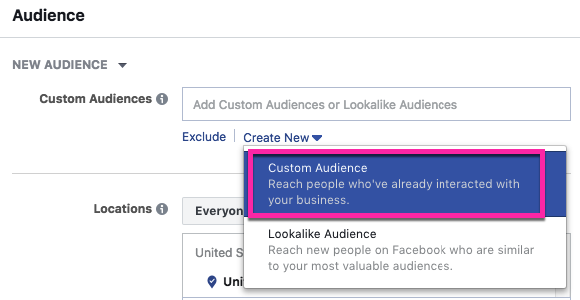
Convert your warm prospects list who are familiar with your brand into Messenger contacts who are much more likely to click your CTA and engage in Messenger.
You can also use the lookalike audience option to target users who have similar interests or demographics to your existing customer base.
This way, you can expand your Messenger contact list, but still focus on users who are more likely than the average person to be interested in connecting with your brand.
Join Today’s Webinar with Larry Kim!
Or Register for the Free Replay
Learn all about NEW 100% Meta-Approved Automation Tools from Customers.ai with a spotlight on features to 10X Instagram & Facebook Engagement and turn social media into a revenue driver for your business.
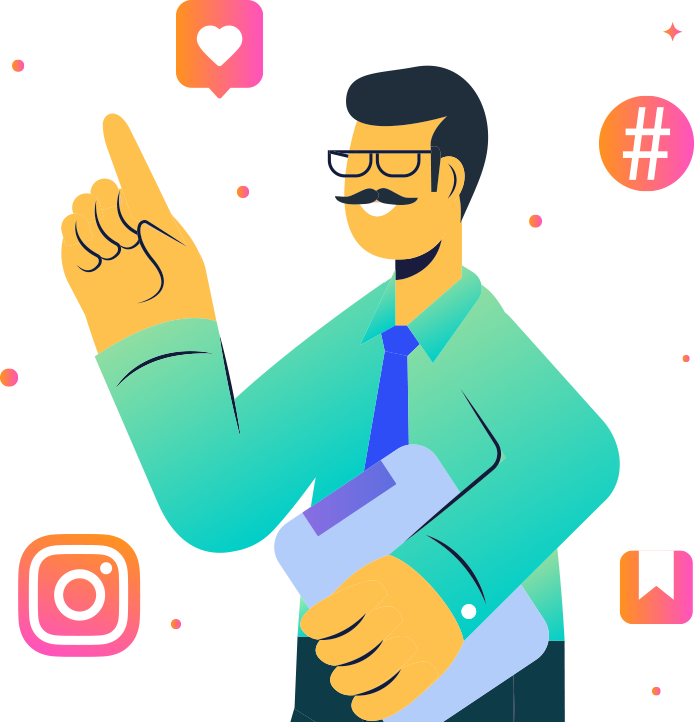
2. Free Facebook Comment Guard
Customers.ai’s Comment Guard feature is another easy and effective way to turn engaged commenters into Messenger contacts.
This feature lets you automatically message all of the users who comment on a specific post on your business’s Facebook page. It turns your Facebook fans into Messenger contacts you can message.
For example, Natural Gear Camouflage added a Comment Guard to this Facebook post, offering a 20% off coupon to anyone who commented on it.
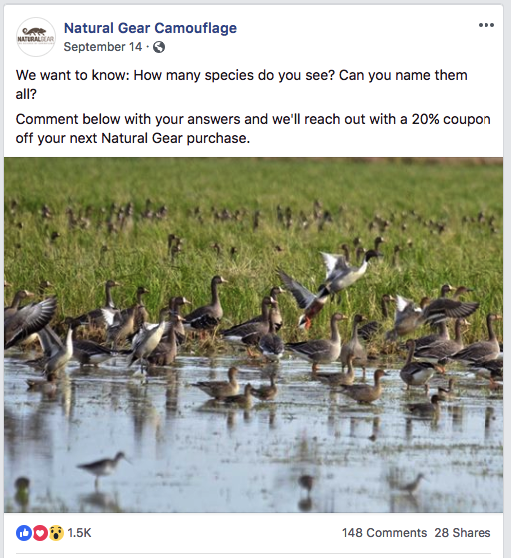
Then, every user who commented automatically received the following message:
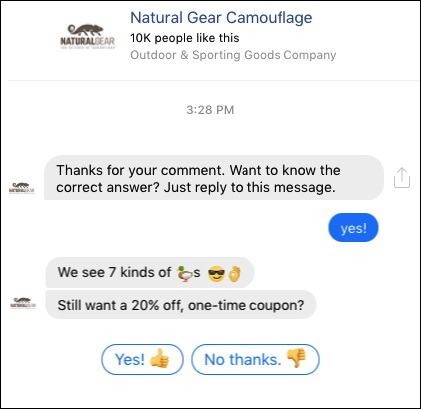
In this example, they required the user to reply “Yes” to see the answer to the question posed in their post.
This is an extremely easy thing to ask of their shoppers, and one that most users will be willing to do.
And that’s important — because much like with Click-to-Messenger ads, every user who responds to that first message is automatically added to your Messenger contact list.
Once they’re on your list, you can continue communicating with them beyond simply responding to their comments on your page’s posts — and work on turning those engaged commenters into loyal customers.
3. Website Chat Widget
Website chat widgets are a great way to convert your ecommerce website’s visitors into Messenger contacts.
Many shoppers are already accustomed to using live chat widgets on the ecommerce sites they buy from, like this one from Lincoln Davies Building Supply Company:
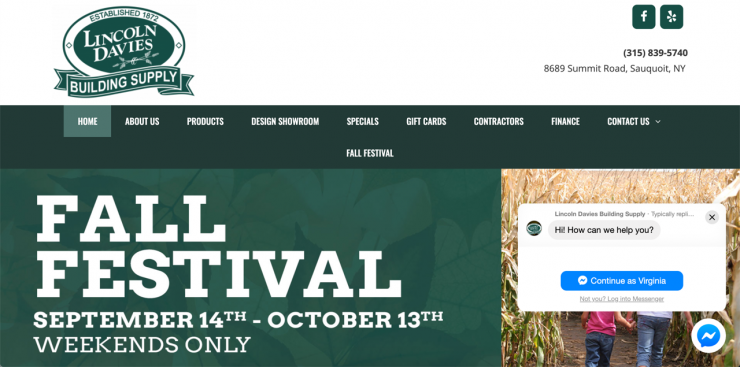
But chat widgets don’t necessarily need to be staffed by live support agents. You can use chatbots to offer your customer 24/7 answers and support.
And if you create your widget using the Messenger interface, every visitor who interacts with your chatbot will be added as a contact on the platform.
You can continue sending information and updates even they leave your site, with the goal of ultimately bringing them back for a purchase.
Read all about how to set up a website chatbot via WordPress chatbot plugin or embed a chatbot on your site with Google Tag Manager.
4. Links to Bots & QR Codes
Every Customers.ai dialogue you create has a direct URL link that will plop the user straight into a particular bot conversation.
You can copy the link to any bot dialogue easily in the bot builder:
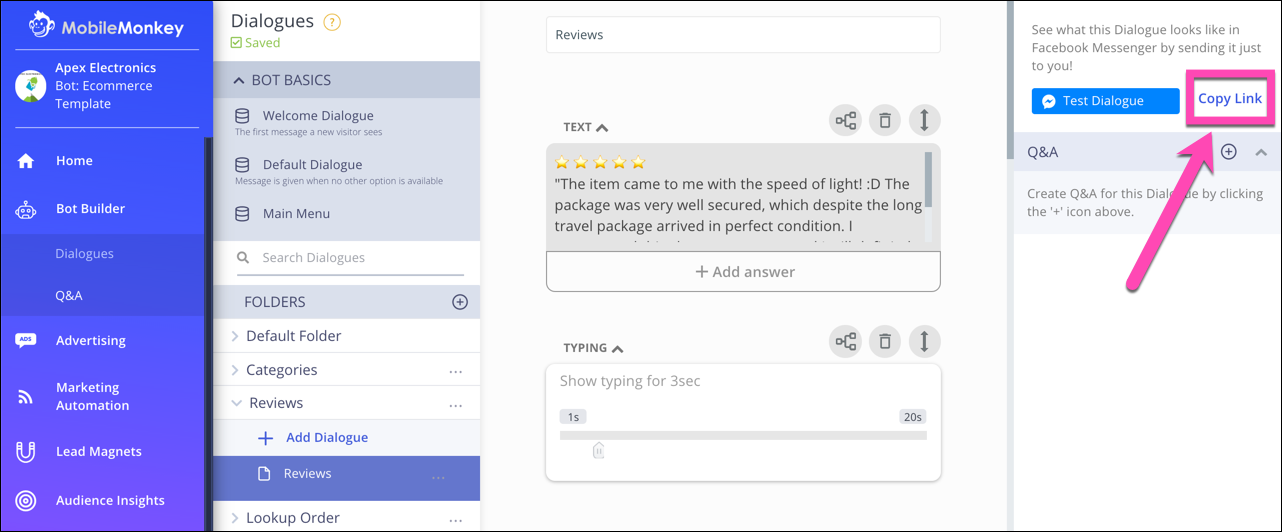
If your brand has a physical retail space, you can turn a link into a QR codes that’s easy to scan while a customer is in the store — an excellent way to convert foot traffic into online connections.
When a customer scans yours (whether from an in-store display, a checkout screen, or a window flyer), they’ll automatically be connected as a contact.
Use a free QR code builder tool, we like QRCode Monkey, paste the bot link in, and save the QR code it generates.
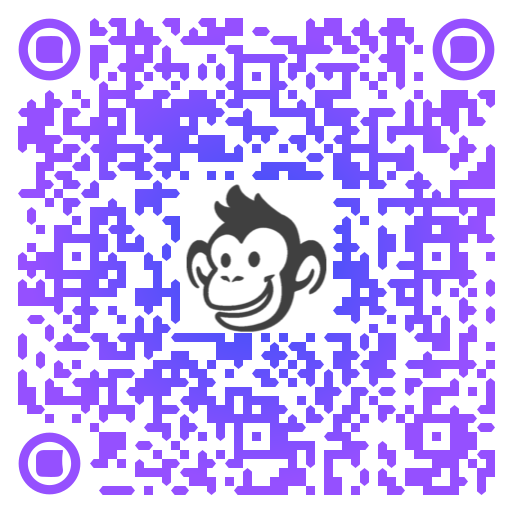
Scan that code with a mobile app or click the image to be dropped into Customers.ai’s bot welcome dialogue.
Encouraging shoppers to scan your code while visiting your store is an excellent way to get them engaged with your brand and stay in touch after they leave.
Part 4. How to Segment Your List for Advanced Personalization
Segmenting your audience based their interests is a smart move on any marketing channel, and Facebook Messenger is no exception.
And creating audience segments is a breeze with custom attributes in Customers.ai.
Chatbots are naturally interactive, making it easy to ask users questions that help tailor the content you send to them over time.
These questions might be based on product interest, location, or even brand awareness.
The important part is that they’re able to be answered with multiple-choice questions, and will help you personalize your Messenger ads and copy to different subsets of shoppers.
Remember the tags and attributes we saved to customer profiles in Part 1 and Part 2?
Use the Audience builder in Customers.ai to create a custom audience segment using these filters:

If you’re a clothing retailer and sell items for both men and women, you might start by asking shoppers which products they’re looking for.
Then, you can save their answer as an attribute (in this case, “CLOTHING-TYPE”) for later targeting.
Custom audiences in Customers.ai can be synced to your Facebook Ads Manager, by the way. This gives you the power to do remarketing (see Part 5 on Sponsored Messages) with Facebook Ads to your Messenger audiences.
If you were running a promotion solely for women’s clothing, for example, it would make sense to only announce it to shoppers who’ve indicated interest in that category in the past.
This way, you avoid annoying the rest of your list with offers that aren’t relevant to them, and can focus on creating hyper-focused campaigns tailored to individual segments of your audience.
Part 5. How to Announce Promotions & Sales Using Customers.ai Sponsored Messages
The Promo Blaster, Customers.ai’s Facebook Sponsored Messages ad tool, allows you to send follow-up messages to your Facebook Messenger contacts.
The concept is similar to that of email blasts, but with higher engagement.
Plus, since users can respond to Messenger content, they allow for two-way conversations — another significant benefit the channel has over email.
You can use these promo blasts to make announcements, share offers, and let shoppers know about new promotions and products.
Here’s a recent Sponsored Message ad promo blaster Customers.ai ran as delivered in Messenger:
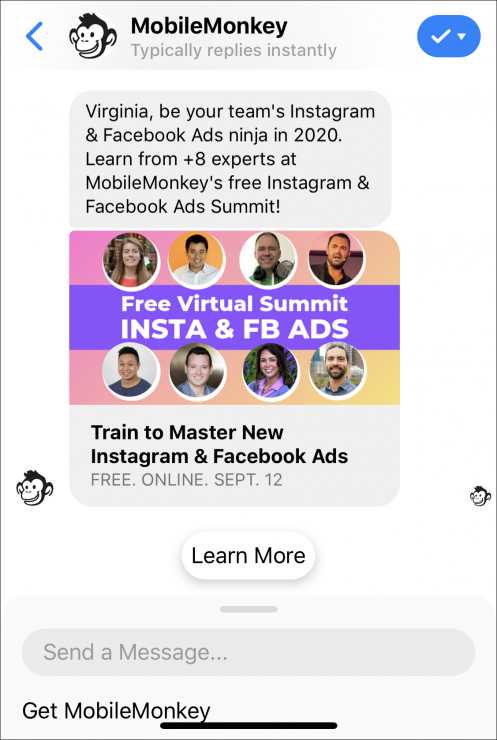
For example, let’s say you’re a shoe retailer, and you decide to run a promotion on women’s winter boots.
Go to Customers.ai’s “Advertising” tools in the left menu (a Customers.ai PRO Unicorn feature) and select “Promo Blaster”:
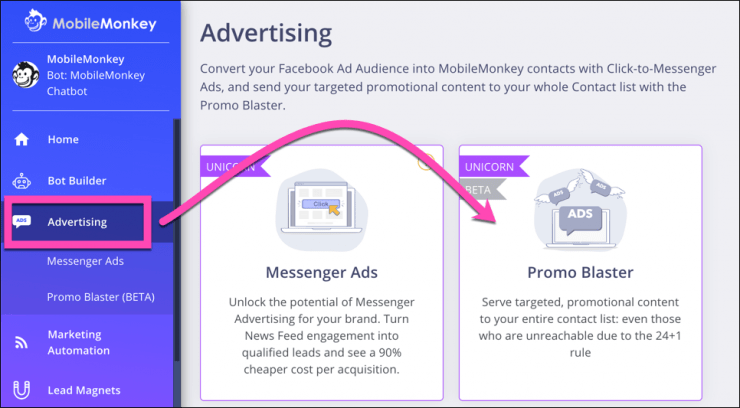
Give your campaign a name, and select the audience of Customers.ai contacts to send this promo message to. It goes to all contacts by default.

Then set up the actual ad, or what the audience will see in Messenger.
The ad creative will be a question with quick reply buttons. Including an image is optional.
Text copy is limited to 125 characters, so be clear and to the point.

Your user’s response will be saved to an attribute called “Messenger_Ad_#” where # equals the number of Promo Blaster ads you’ve created.
Finish the ad up by determining your budget and schedule:

Select the period of time for the sponsored messages campaign to run.

To launch the ad, click “Send” and the campaign will sync to your Facebook Ads account. Once your ad has been reviewed and approved, your messages will begin reaching users and driving engagement and traffic.
Your Messenger contacts will see something like this on their home screens when they receive the message:
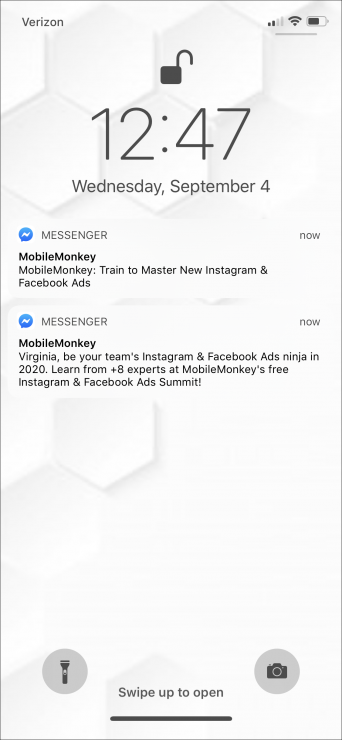
Then, after opening the Messenger app, they’ll see your message and CTA.
From here, they can choose to browse your products, visit your site immediately to make a purchase, or respond to start engaging with your chatbot.
This makes for a much more interactive experience than any email blast. And it’s shown to get 10X higher clicks than other Facebook ad types.
Part 6. How to Remarket to Abandoned Cart Shoppers Using Facebook Click-to-Messenger Ads
We’ve reached the last juicy tactic of ecommerce chatbot marketing: re-engaging abandoned cart shoppers to complete their purchases.
For this tactic, you’ll need some advanced Facebook pixel set up, and maybe the help of a developer to set up in-page events.
The basics of how this works (expanded instructions we like are here):
- The Facebook ad pixel tracks actions by users on your site, a few standard, plus any more events you add.
- One standard event that the pixel tracks is page views. Good stuff when you can see who reached your product pages.
- Add tracking for anyone who clicks an “add to cart” button.
- Add tracking for anyone who visits the “thank you” completed purchase page.
Then create your Facebook custom audience of people who added items to cart but did not complete the purchase as:
- Include: Traffic that meets the following conditions: Event = AddToCart
- Exclude: Traffic that meets the following conditions: Event = Purchase
How to Track Shopping Cart Abandonment with Facebook Ads
It’s advanced Facebook ad pixel kung fu for ecommerce, but worth it.
Using the abandoned cart targeted ad strategy and a Facebook bot offering a promotional coupon:
Swoosh — nothing but net.
Join Today’s Webinar with Larry Kim!
Or Register for the Free Replay
Learn all about NEW 100% Meta-Approved Automation Tools from Customers.ai with a spotlight on features to 10X Instagram & Facebook Engagement and turn social media into a revenue driver for your business.
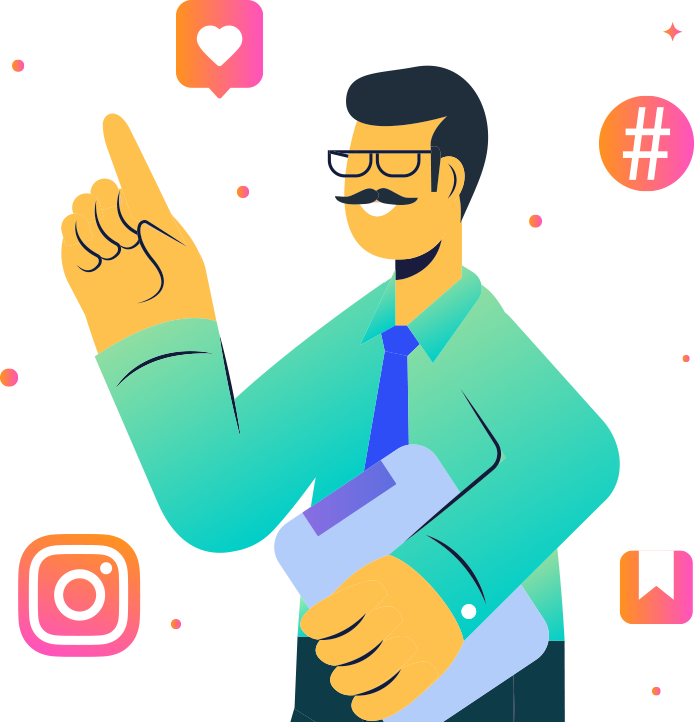
Drive More Sales with Facebook Messenger Chatbots!
Now you’re ready to start using Facebook Messenger chatbots to make more sales on your ecommerce site.
- Sign up for Customers.ai and build your first ecommerce chatbots for free.
- Join Customers.ai’s private group of Facebook marketers and advertisers supporting the community with awesome bot ideas and feedback.
- And secure your seat at the Instagram & Facebook Ads Virtual Summit happening live, online Sept. 12. Tickets are free for a limited time.
There’s more slick strategies where this guide to ecomm marketing and advertising came from …
